Batch Loading a Data Model
Sometimes, we need to build a Django model and pre-load it with data from a file or other source.
In this assignment, we are going to fill your polls model from a CSV file. Each poll question
has a question and one or more choices. The sample data looks as follows:
Answer to the Ultimate Question,123,42,86
What is your name,lancelot,arthur
What is your quest,Seek the grail,Learn Django,Understand Python OO
What is your favourite color,blue,yellow,red
What is the airspeed of an unladen swallow,20,12,33You can download the data for this assignment at dj4e_batch.csv.
You can parse the rows with the csv library or split(','). If there are less than two items in the resulting list,
you can ignore the line. If there are more than two items the [0] item is the question
and the [1:] items are the choices.
Designing a Database Model
Since we are reusing the polls data model with Choices and Questions we are already past
the "design" phase. But in order to better understand the polls data model,
as an exercise, you should look at your models.py and draw the model using
Crow's-Foot Notation.
You can use paper, or a layout tool - one way or another your
diagram should have two boxes and one lines - and the line should be properly labelled
as a "many" or a "one" end.
Getting Started
Also make a folder called scripts and add an __init__.py file to it. The __init__.py file
is needed in order to store Python objects in the scripts folder.
cd ~/django_projects/mysite
mkdir scripts
touch scripts/__init__.pyAdd django_extensions to your INSTALLED_APPS in mysite/mysite/settings.py:
INSTALLED_APPS = [
'django.contrib.admin',
'django.contrib.auth',
'django.contrib.contenttypes',
...
'django_extensions', # Add
]At this point you should run:
python manage.py checkTo make sure that your Django environment is configured properly.
Copying the data file into your application
You need to copy the CSV file into the scripts folder. If the wget command is available
you can use it to download the file:
cd ~/django_projects/mysite/scripts
wget https://www.dj4e.com/assn/dj4e_batch.csvCreating the batch script
Start with putting this code into your scripts folder (~/django_projects/mysite/scripts)
as the file polls_load.py.
import csv # https://docs.python.org/3/library/csv.html
import datetime
from django.utils import timezone
from polls.models import Question, Choice
def run():
print("=== Polls Loader")
Choice.objects.all().delete()
Question.objects.all().delete()
print("=== Objects deleted")
fhand = open('scripts/dj4e_batch.csv')
reader = csv.reader(fhand)
next(reader) # Advance past the header
for row in reader:
print(row)
# Replace these comments to
# Make a new Question and save it
# Loop through the choice strings in row[1:] and add each choice,
# connect it to the question and save it
# Read and review the code for creating and saving Question objects
# in Tutorial 2
print("=== Load Complete")Because the question and choices are all one line, you will need some different parsing and
data model code than for example cats_load.py from the course samples and lectures.
The pattern for creating an object, saving it, and making child objects and connecting them to a parent object is well covered in Tutorial 2:
https://docs.djangoproject.com/en/4.2/intro/tutorial02/
Running the Script
You run the script from the project folder (i.e. where the manage.py file resides):
cd ~/django_projects/mysite
python manage.py runscript polls_loadIt needs to be run this way so that lines like:
from polls.models import Question, Choicework properly.
Note that you should be able to run the script over and over because of the first thing the script does is delete all the existing questions and choices.
Once your script runs, you should verify that the questions and choices made it into your database
using either your /polls application or the /admin feature of your django application.
Possible Errors
If you get an error message about No module named django_extensions you forgot
to type workon django42 to activate your virtual environment:
$ python manage.py check
Traceback (most recent call last):
File "/home/drchuck/django_projects/mysite/manage.py", line 21, in <module>
main()
... blah blah blah traceback messages ....
File "<frozen importlib._bootstrap>", line 984, in _find_and_load_unlocked
ModuleNotFoundError: No module named 'django_extensions'
$ workon django42
(django42) $ python manage.py check
System check identified no issues (0 silenced).Checking Your Data By Hand
You can also hand-check your data by running a few queries on your data before turning it in to make sure the data makes it into the right tables:
$ sqlite3 db.sqlite3
SQLite version 3.24.0 2018-06-04 14:10:15
Enter ".help" for usage hints.
sqlite> SELECT COUNT(*) FROM polls_question;
26
sqlite> SELECT COUNT(*) FROM polls_choice;
104
sqlite> SELECT COUNT(*) FROM polls_question WHERE question_text LIKE '%what%';
15
sqlite> SELECT COUNT(*) FROM polls_question JOIN polls_choice ON polls_question.id = polls_choice.question_id
WHERE polls_question.question_text = 'What is your quest';
3
sqlite> .quit
$Upload to the Autograder
When the data passes your manual tests, you can download db.sqlite3 from PythonAnywhere
and then upload it to the autograder.
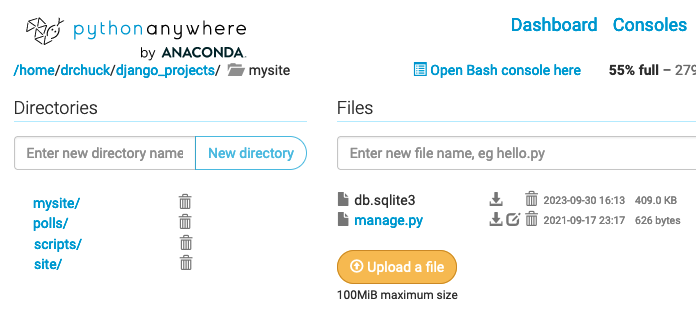
Resetting Your Database
If the autograder complains that your file is somehow too big,
or you have been changing your models.py and your makemigrations
is asking you how to convert existing columns,
or you just
want to start with a fresh database, you can run the following commands.
$ cd ~/django_projects/mysite
$ rm db.sqlite3
$ rm */migrations/0*
$ python manage.py makemigrations
$ python manage.py migrate
$ python manage.py runscript polls_loadMake sure you run these commands in the correct folder
(i.e. ~/django_projects/mysite). You can run this process in any Django
project but your database is completely reset (i.e. admin and login accounts
are deleted as well). This also completely rebuilds your migrations
from your latest models.py file(s).